
So you’re playing games on Nox Player Android Emulator and suddenly they all start lagging. Don’t worry, lags are normal in computer software, no matter how fast the manufacturer claims. The same goes for Nox Player, one of the fastest Android emulators on the internet. In this article, we are going to talk about how to make Nox Player run faster. Let’s get started!
Some users have also reported that Nox Player is sometimes slow. It’s important to note that this isn’t really the Nox player’s fault. Most of the time, this causes your system to basically lag, which is why you need to tweak the system a bit to fix the problem. Below we provide the best and easiest methods to fix Nox Player running slow faster.
1. Enable Virtual Technology:

Virtual technology or VT is available with most of your PCs today. This feature can significantly improve the speed of a single-handed Nox player. You can check if it is enabled through the task manager. You also need to find out if your machine allows virtualization. The easiest way to do that is to download third-party software that scans your system to detect if VT is allowed. If it does, you can enable it through the BIOS.
Reboot your PC and run BIOS by clicking F2. Then go to Configuration > Virtualization > Enable Virtual Engine. The name may vary depending on your processor and overall machine. On some PCs, you’ll also see VT-x.
2. Change Graphics Rendering Mode:
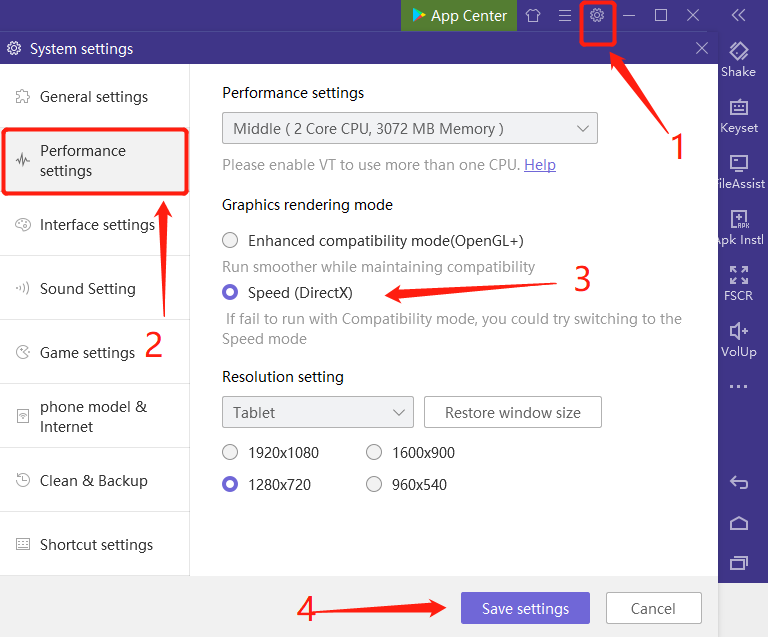
If your playing games lagging are encountered, how the graphics may be rendered? You can also change it in Nox Player settings. Here’s how you do it:
- Tap on Settings from the toolbar
- Go to Performance Settings
Then switch to another mode (OpenGL or DirectX) - Tap on Save Settings
- Now, close and restart the emulator and try to play the game again.
3. Update Nox Player:
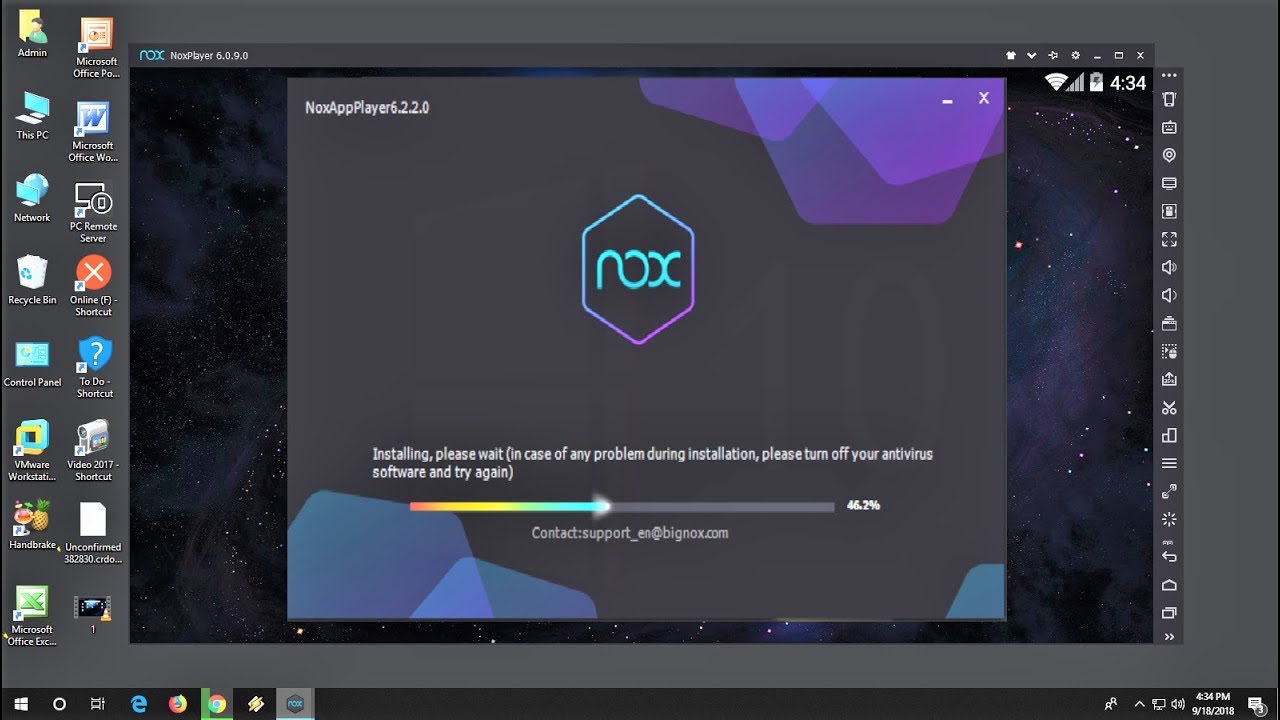
If you haven’t updated Nox Player in a while, it’s time to upgrade. Mostly, upgrading also improves speed. If you think your PC has no problem and is not really causing any lags, maybe it’s actually the emulator.
Go to the official website of Nox Player and see if they have released a new version. If they have, download it and replace the old version. You guys might want to save your game’s progress. You can back up your data on your disk and restore it later.
4. Clean Up Disk Space:

Well, cleaning up disk space can improve speed and eliminate any lags you may be experiencing. Here’s how you can clean up disk space:
- You need to open Nox Player.
- Tap on ‘Mul-Disk’ from the toolbar
- Then select the instance you want to clean.
- Tap on the Clean Up button from the Operate column.
- You can also do this through System Settings whenever Nox Player is running.
5. Close All Other Programs:
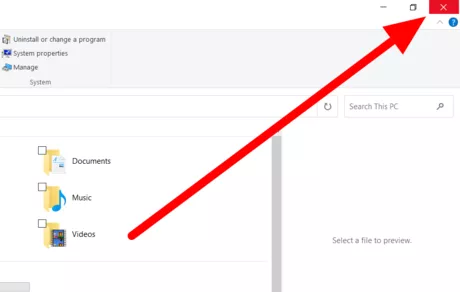
Even if the system has enough RAM and CPU power, many other third-party programs can cause lag in Nox Player. The more apps you guys have running, the more memory they eat up and leave less for the emulator.
Just go to the task manager and close all unnecessary programs as well. These are mostly found at the top of the list. Some background programs may also be unnecessary, so look for those that are consuming a lot of memory.
6. Change the Battery Power Plan to High Performance:

The OS tries to maintain a balance between performance and battery to maximize battery life by reducing performance. You can set it to “High Performance” by simply going to your Control Panel and clicking on “Power Option”. Set the plan mode from Balance to High Performance. If you have installed any driver booster application, you can get a plan called “Driver Booster Plan”. You can also choose this or “High Performance” mode is OK.
7. Set High Priority for NoxPlayer in Task Manager:

The operating system sets the usage resources like memory, CPU, etc. for all the programs running in the background of your system. Mostly, it is assigned to “Normal” mode. You can increase the performance of NoxPlayer by changing the priority of the Nox emulator to “high” mode in the task manager. This option allows the operating system to load more resources for the Nox emulator.
To change the Nox emulator priority in Task Manager, press “CTRL + SHIFT + ESC” to open Task Manager and go to the “Details” section. In the Details section, search for Nox Emulator. Change the priority by right-clicking on the Nox Emulator process, going to “Set Priority” and selecting “High” mode. Don’t run many other backgrounds like video player etc as it may delay due to fewer resources available for the process.
Conclusion:
If the above methods don’t work for you, then it’s time to upgrade your PC’s specifications, especially the processor, graphics card, and memory. If you find difficulty while following these methods, comment below. I will give you the solution as soon as possible. Please share the post with your friends who want to fix lag in NoxPlayer.


![How To Fix Random Restart Problems In Windows 11 in 2023[Latest]](https://geekguide.co/wp-content/uploads/2023/03/Random-Restart-Problems-In-Windows-11-500x292.png)
